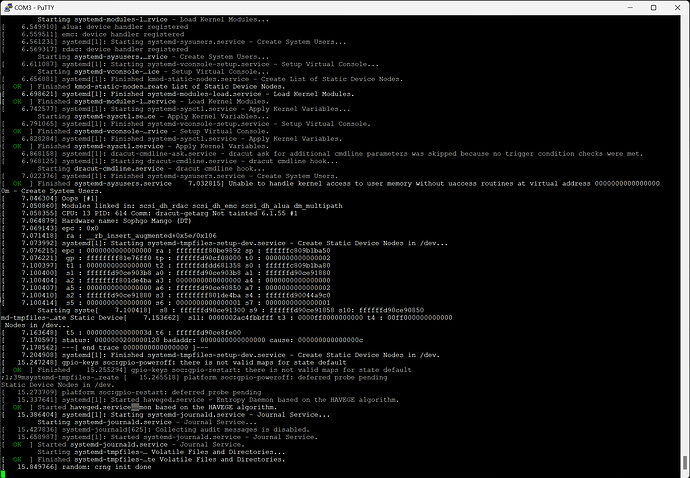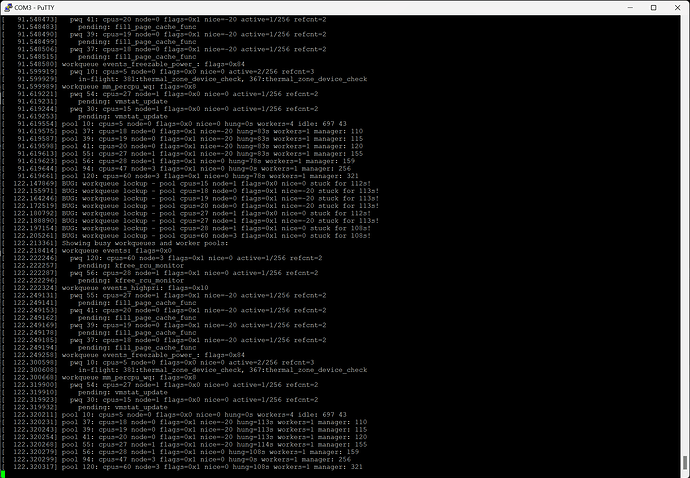I just received a Pioneer V1.2 board and, like others in this forum, have been having a difficult time getting it to boot.
The only thing that happens when I power on is I see a solid green light underneath the board and a flashing green light to the right of the upper PCIE slot.
For RAM, I am using Nemix-branded (what I believe are) Samsung 128GB (4X32GB) 1.2V DDR4 3200MHZ PC4-25600 RDIMM 2RX4.
I have also tried Samsung-branded 128GB (4x32GB) 1.2V DDR4 2666MHZ PC4-21300 RDIMM 2RX4 (M393A4K40CB2-CTD), but same result.
I have tried with a few different video cards (AMD 7800 XT, Nvidia GeForce 1080 TI, and some much older AMD cards, not sure what model numbers), but get no video output.
Also have tried following the instructions to boot from the micro SD card slot after flashing the Fedora image, but still the same behavior.
I tried a Sandisk SDXC 1TB card, which didn’t work. I also tried a Sandisk 32GB card, which also didn’t work.
I ordered a few other SD cards to try soon, including a Raspberry Pi branded one, which another poster mentioned working.
Anyway, for anyone who has gotten just the board and managed to get it to boot, if you could say more about how you managed that and what components you got to work, that would be great.
At this point it’s hard to tell what the problem is, or whether maybe the board or chip is faulty. As far as I know, there is no board manual available either so I’m not sure if the flashing green light is supposed to indicate a problem.