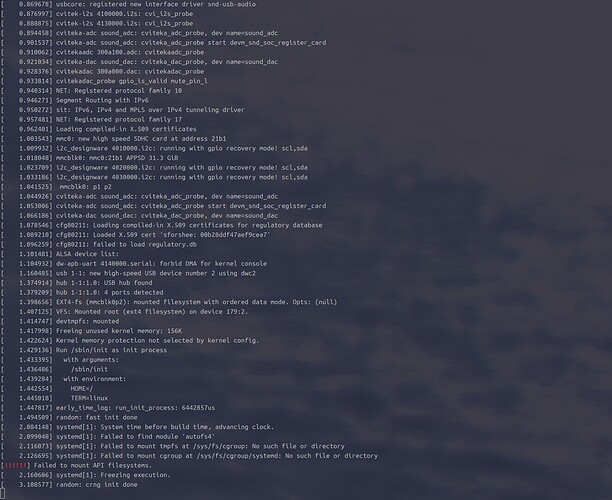先上图:
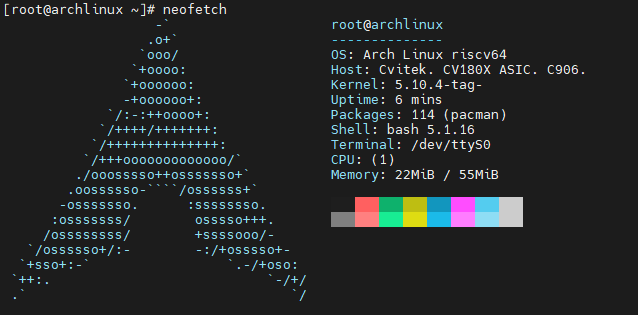
通过更换 rootfs,可以实现 milkv-duo 上运行 arch linux riscv 系统。
以下相关编译工作在 Ubuntu 中完成,串口连接使用 Windows 下的 MobaXterm。
1. 编译
修改kernel配置
首先配置修改 kernel config 添加相关所需要的功能(主要是为了满足 systemd 的各种依赖):
路径:build/boards/cv180x/cv1800b_milkv_duo_sd/linux/cvitek_cv1800b_milkv_duo_sd_defconfig:
diff --git a/build/boards/cv180x/cv1800b_milkv_duo_sd/linux/cvitek_cv1800b_milkv_duo_sd_defconfig b/build/boards/cv180x/cv1800b_milkv_duo_sd/linux/cvitek_cv1800b_milkv_duo_sd_defconfig
index 6c05a05df..d214f4fe0 100644
--- a/build/boards/cv180x/cv1800b_milkv_duo_sd/linux/cvitek_cv1800b_milkv_duo_sd_defconfig
+++ b/build/boards/cv180x/cv1800b_milkv_duo_sd/linux/cvitek_cv1800b_milkv_duo_sd_defconfig
@@ -260,3 +260,23 @@ CONFIG_ADVISE_SYSCALLS=n
CONFIG_SIGNALFD=n
CONFIG_TIMERFD=n
CONFIG_EPOLL=n
+
+# for arch linux
+CONFIG_CGROUPS=y
+CONFIG_CGROUP_FREEZER=y
+CONFIG_CGROUP_PIDS=y
+CONFIG_CGROUP_DEVICE=y
+CONFIG_CPUSETS=y
+CONFIG_PROC_PID_CPUSET=y
+CONFIG_CGROUP_CPUACCT=y
+CONFIG_PAGE_COUNTER=y
+CONFIG_MEMCG=y
+CONFIG_CGROUP_SCHED=y
+CONFIG_NAMESPACES=y
+CONFIG_OVERLAY_FS=y
+CONFIG_AUTOFS4_FS=y
+CONFIG_SIGNALFD=y
+CONFIG_TIMERFD=y
+CONFIG_EPOLL=y
+CONFIG_IPV6=y
+CONFIG_FANOTIFY
其他配置修改
增大内存以及 rootfs分区的大小(待会使用的 Arch Linux 的根文件系统较大,默认大小可能容纳不下):
diff --git a/build/boards/cv180x/cv1800b_milkv_duo_sd/memmap.py b/build/boards/cv180x/cv1800b_milkv_duo_sd/memmap.py
index 84161267a..99d640134 100644
--- a/build/boards/cv180x/cv1800b_milkv_duo_sd/memmap.py
+++ b/build/boards/cv180x/cv1800b_milkv_duo_sd/memmap.py
@@ -40,7 +40,7 @@ class MemoryMap:
# =================
# Multimedia buffer. Used by u-boot/kernel/FreeRTOS
# =================
- ION_SIZE = 26.80078125 * SIZE_1M
+ ION_SIZE = 0 * SIZE_1M
H26X_BITSTREAM_SIZE = 0 * SIZE_1M
H26X_ENC_BUFF_SIZE = 0
ISP_MEM_BASE_SIZE = 0 * SIZE_1M
diff --git a/milkv/genimage-milkv-duo.cfg b/milkv/genimage-milkv-duo.cfg
index 40a95c7fb..ef89f3d79 100644
--- a/milkv/genimage-milkv-duo.cfg
+++ b/milkv/genimage-milkv-duo.cfg
@@ -13,7 +13,7 @@ image rootfs.ext4 {
ext4 {
label = "rootfs"
}
- size = 256M
+ size = 1G
}
image milkv-duo.img {
开始编译
直接使用官方命令编译:
cd duo-buildroot-sdk/
./build_milkv.sh
或
export MILKV_BOARD=milkv-duo
source milkv/boardconfig-milkv-duo.sh
source build/milkvsetup.sh
defconfig cv1800b_milkv_duo_sd
clean_all
build_all
pack_sd_image
2. 修改根文件系统
导入 Arch Linux 根文件系统
先从 Arch Linux RISC-V项目 下载根文件系统:
cd 某个地方
wget https://archriscv.felixc.at/images/archriscv-2023-07-10.tar.zst
然后挂载之前编译出来的 img 镜像进行修改:
- 寻找
loop设备:
sudo losetup -f
我这边输出的是/dev/loop18,后续需要将这个数字根据实际情况修改
- 将
img镜像与loop设备绑定:
sudo losetup -P loop18 /path/to/duo-buildroot-sdk/install/soc_cv1800b_milkv_duo_sd/milkv-duo.img
- 挂载
rootfs分区
sudo mkdir /mnt/duo-rootfs
cd /mnt/duo-rootfs
删除原本的内容
sudo rm -rf ./*
将 arch linux 的根文件系统解压到此
tar -xvf /path/to/archriscv-2023-07-10.tar.zst -C .
下载需要的包
可以从 https://mirror.iscas.ac.cn/archriscv/repo 来下载需要的包
由于更换根文件系统之后官方的 ko、sh 脚本等文件都没有了(可以从之前的根文件系统中拷过来,但是可能会缺少依赖,需要大家后续来解决),板上可能没有网络,且还无法使用rndis,这边建议先安装 rz、sz 命令来用于串口传输文件
cd /mnt/duo-rootfs/root
wget https://mirror.iscas.ac.cn/archriscv/repo/extra/lrzsz-0.12.20-8-riscv64.pkg.tar.zst
当然,解决了开发板网络问题的朋友们可以直接使用
pacman来安装应用
烧入 tf 卡
当下载拷贝工作都完成之后,可以先取消挂载 img 镜像:
sudo umount /dev/loop18p2
sudo losetup -d /dev/loop18
然后就可以将 img 镜像烧入 tf 卡中了
3. 插电 开机
开机并通过串口连接到开发板,如一切顺利,大概 40s 之后就可以看到登录界面了
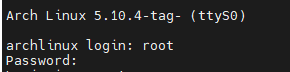
默认账号:root
默认密码:archriscv
登录成功后 ls 一下,就能看到之前下载的 lrzsz 包了,先将其安装:
pacman -U ./lrzsz-0.12.20-8-riscv64.pkg.tar.zst
安装成功后,就可以使用 rz 命令传输文件了:
- 输入
rz,shell 中会提示waiting to receive - 在 mobaxterm 中按
ctrl+ 鼠标右键,选择Send file using Z-moderm,然后选择想要上传的文件,这边选择了提前下载好的neofetch-7.1.0-2-any.pkg.tar.zst包 - 等待传输完毕
注意:本人在使用
rz命令传输大文件的时候发生了开发板卡死的现象,大家尽量避免传输大文件
使用 pacman 安装 neofetch ,运行,就能看到文章开头图片的界面啦
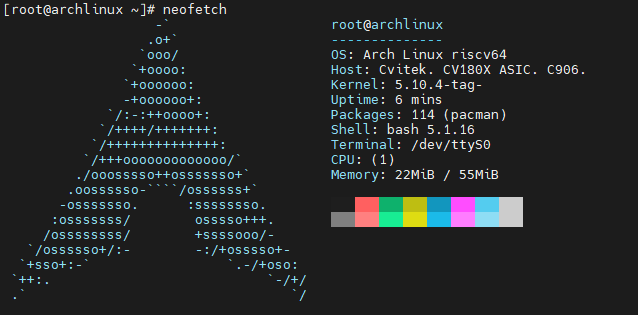
本人水平有限,欢迎各位指出问题 ![]() ,大家一起来折腾
,大家一起来折腾 ![]()